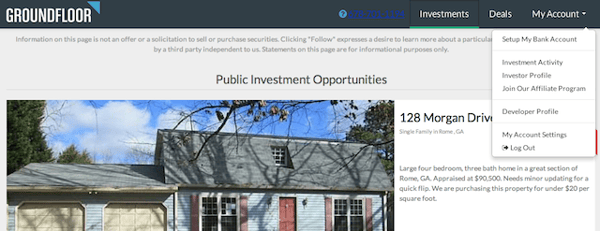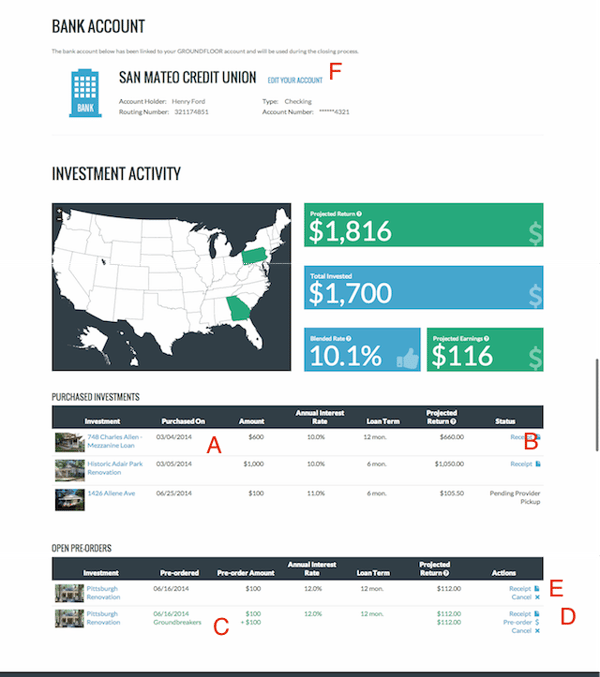This week we wanted to briefly highlight the investor dashboard - a tool that many of our investors find helpful. We'd love to hear what other things you would like to see in your dashboard in addition to what can already be viewed there. It's easy to get to your dashboard, it can be accessed by clicking "My Account" and selecting "Investment Activity" as seen here:
Once you are into your investor dashboard, you will see:
First and foremost your investor dashboard provides a complete view of each of the individual investments that you've made (see A above in the image). You can view a transaction receipt for each of these investments by clicking on the blue "Receipt" text and icon (see B above). The map shows you the states where you have investment activity. The top green bar (above) shows your total projected return (for your investments only) based on the total you have invested (the large blue bar) and the blended rate of your investments (the small blue bar). Your projected net return, in dollars, is seen in the small green bar.
There are three different types of transactions that an investor can make:
- Pledge - indicates that you are interested in making an investment in the deal for a certain amount of money. It does not actually save your spot in the deal.
- Pre-order - a pledge with a specified payment method and your permission for us to process the pledge (using your specified payment method) as soon as the deal is live for funding. This does save you a spot in the deal.
- Investment - means you are actually in the deal.
Any open pledges can be viewed in your dashboard as well (see E above). If you want to save a spot in the deal, you can convert your pledge to a pre-order by clicking the blue "Pre-order" text and icon as seen in D above. You can also cancel your pledge or view a receipt of your pledge (see D above). Similarly you can view your open pre-orders as well as cancel them or view the receipt (see E above).
Lastly, you can review and edit your linked bank account (see F above).
With your continued input we plan to evolve not only this tool, but many others to come. So please let us know what you like/dislike and help us to make this tool and the overall GROUNDFLOOR experience better for everyone by writing us (support@groundfloor.us) or commenting on this post.