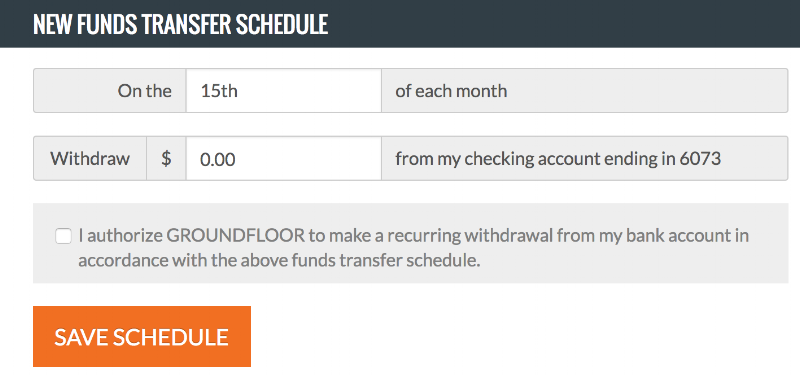Among the many New Years resolutions people make, resolving to spend less and save more ranks up there with shedding those holiday pounds. If building your portoflio is on your list, Groundfloor can help. Read on to learn how, in our first in a series of tips and tricks to get more out of Groundfloor in 2017.
Introducing: Funds Transfer Schedules
With automatic funds transfer schedules, you can set and manage one or recurring transfers from your linked bank account to your Groundfloor Investor. That's useful if you get paid on the 30th and the 15th of the month, and you want to invest a certain amount from every paycheck.
Here's how it works:
- Log in to your account and visit your Account Settings page (click this link to go straight there in a new window, or once you've logged in normally you'll find it under the My Account menu at the top right of every page of our website)
- Click the calendar/dollar sign icon on the left side or click the link for "Funds Transfer Schedules" on the main panel
- Set up a new schedule by choosing a day of the month and a dollar amount, check the authorization box and then click the "Save Schedule" button
- That's it! We'll send you an email confirmation and your schedule will show the next withdrawal date
- We send you a reminder three days before each withdrawal, a confirmation on the day of the withdrawal, and a notice that the transfer has cleared (now typically within 24 hours, although some transfers may require up to five business days)
- You can cancel or modify your transfer at any time
Log in and give it a try today! We're all about helping you with new and better ways to earn more on your savings and investments. Let us know what you think of this new feature or how we're doing more generally in the comments below.